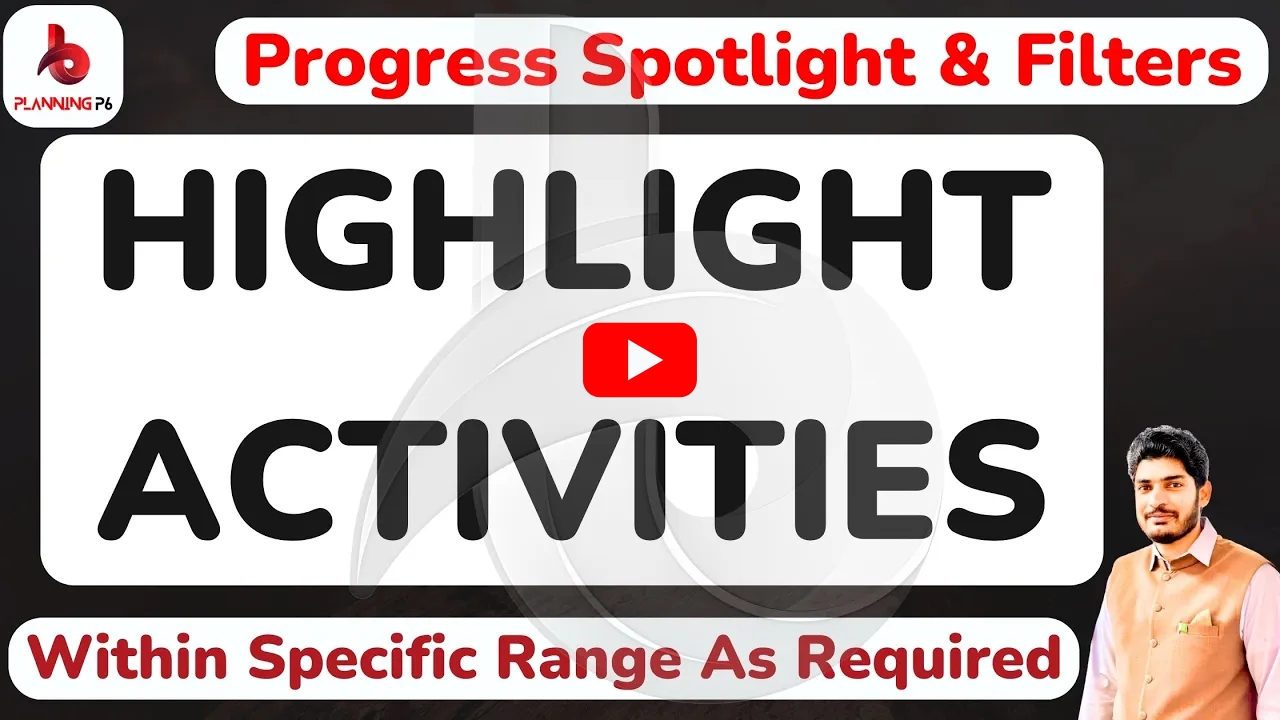🔴WHAT YOU’LL LEARN/SEARCH TITLES:
✅Step-by-Step Guide to Creating a 3-Month Lookback in Primavera P6
✅Mastering the 3-Month Lookback in Primavera P6
✅Creating a 3-Month Lookback in Primavera P6 for Effective Project Analysis
✅How to Use Filters to Create a 3-Month Lookback in Primavera P6
🔴DESCRIPTION:
Primavera P6 offers powerful filtering capabilities that allow you to analyze specific timeframes within your project schedule. To create a 3-month lookback, you’ll define a custom filter that isolates activities with start dates within the past three months. This filtered view provides valuable insights into recent project progress, potential bottlenecks, and areas requiring attention. By effectively utilizing this technique, you can enhance your project monitoring and decision-making processes.
To create a 3-month lookback in Primavera P6, you’ll typically use a combination of filters and date ranges to focus on activities that occurred within the specified timeframe. Here’s a general approach.
🔴DEFINE THE LOOK BACK PERIOD:
✅Identify the Start Date: Determine the exact date, three months prior to your current analysis date, that marks the beginning of the lookback period.
✅Set the End Date: This would be the day before your current analysis date.
🔴APPLY FILTERS:
✅Date Filters:
➡️Start Date Filter: Set the filter to include activities with a start date within the 3-month range.
➡️Finish Date Filter: Set the filter to include activities with a finish date within the 3-month range.
✅Status Filters: You may want to filter by activity status (e.g., completed, in progress) to focus on specific activities.
✅Other Filters: Consider using other filters based on specific project needs, such as WBS codes, activity types, or resource assignments.
✅FILTER CUSTOMIZATION:
➡️Method-01
⚫Go to the View tab.
⚫Select Filter.
⚫In the Filter Definition window, choose Activity Start as the field.
⚫Set the operator to Is Within Range Of.
⚫Input the desired date range for the past 3 months. For instance, if today is April 15, 2024, you would input January 15, 2024, as the start date and April 15, 2024, as the end date.
⚫Click OK to apply the filter.
➡️Method-02
⚫Access the Filter Menu: Navigate to the “View” tab and select “Filters.”
⚫Create a New Filter: Click the “New” button to create a new filter.
⚫Name the Filter: Give your filter a descriptive name, such as “3-Month Lookback.”
⚫Add a Filter Criterion:
➲In the “Parameter” column, select “Start.”
➲In the “Is” column, choose “On or After.”
➲In the “Value” column, input the start date of your 3-month lookback period.
🔴ADDITIONAL TIPS:
✅Combine Filters: You can combine this filter with other filters (e.g., WBS filters, activity type filters) to further refine your analysis.
✅Use the Calendar View: The Calendar view in Primavera P6 can be a helpful tool for visualizing the 3-month lookback period. You can zoom in on the relevant timeframe and review activity progress and milestones.
✅Export Data: Export the filtered data to Excel or other formats for detailed analysis and reporting.
🔴CONCLUSION:
By following these steps, you can effectively create a 3-month lookback in Primavera P6, providing valuable insights into project performance and helping you make informed decisions.