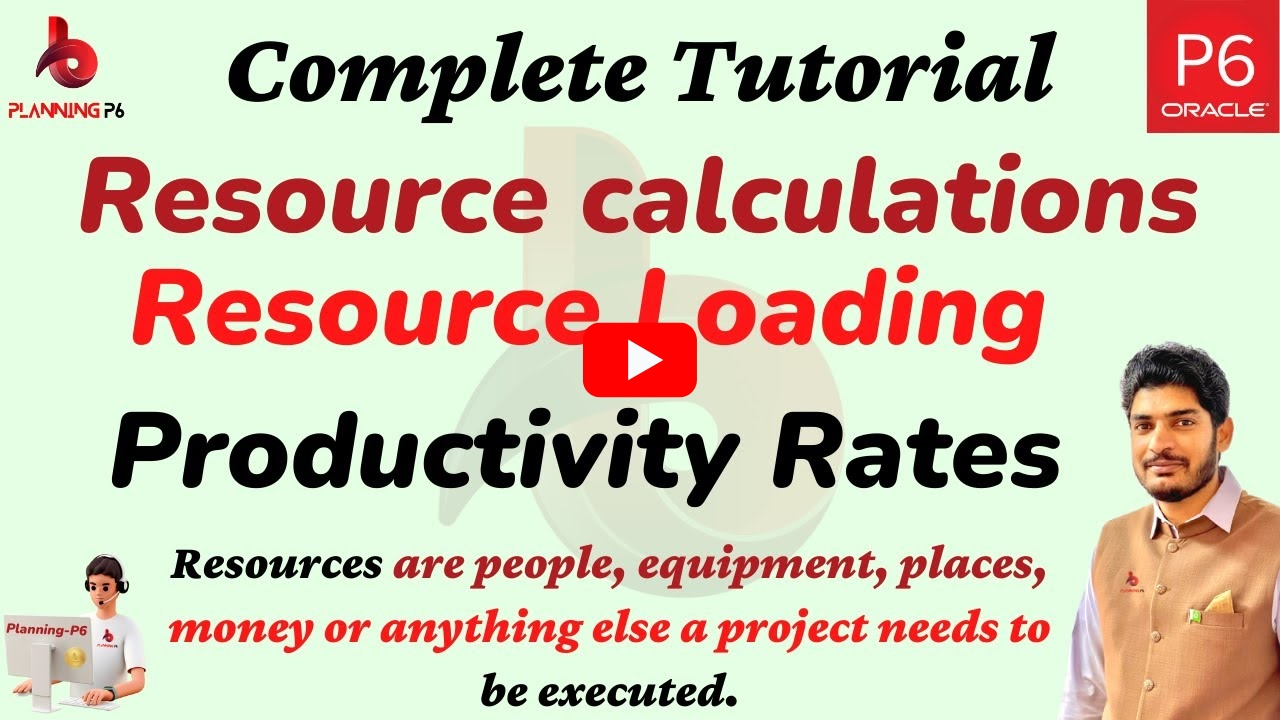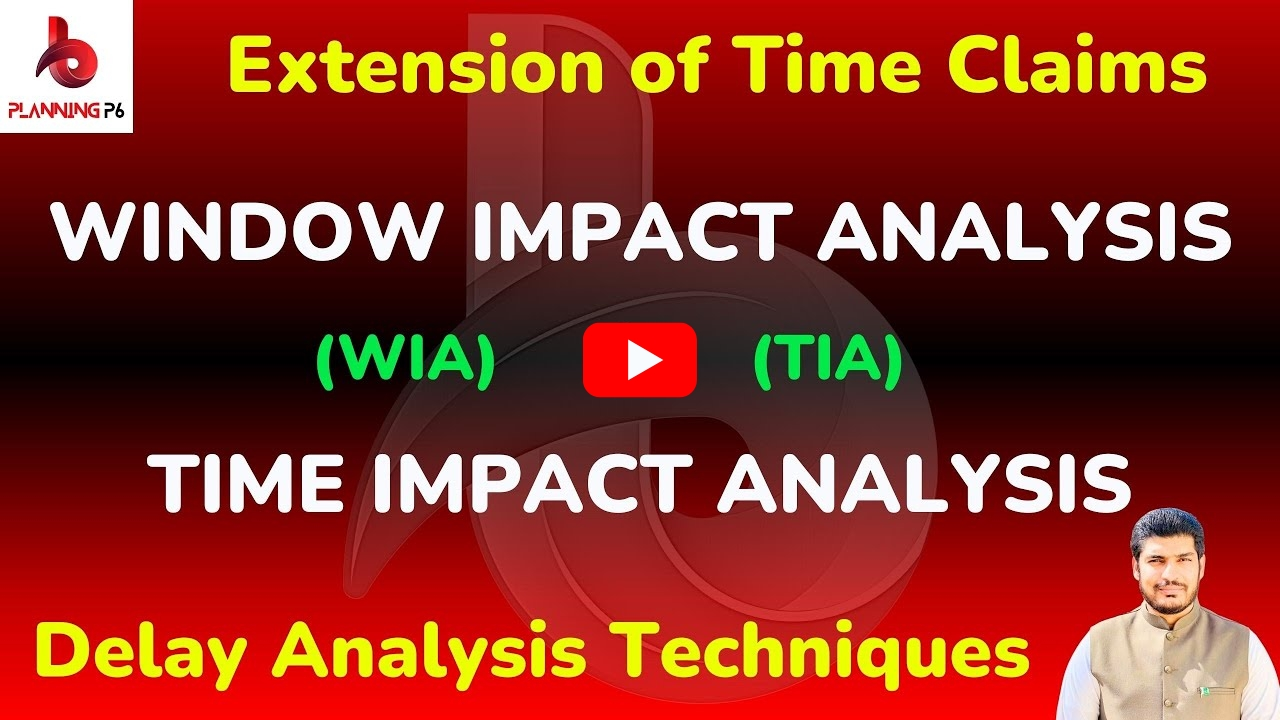WHAT YOU’LL LEARN/SEARCH TITLES
- Primavera P6: How to Update Progress Easily
- Quick Guide: Apply Actuals vs. Update Progress in P6
- Update Activities Faster in Primavera P6
- Primavera P6 Progress Update with Highlighted Tasks
- Learn Update Progress in Primavera P6 Step-by-Step
- Primavera P6 Shortcuts for Quick Progress Updates
- Selective Activity Updates in Primavera P6
- Primavera P6: Update Milestones & Resource Activities
- Efficient Progress Tracking in Primavera P6
- Primavera P6: Best Way to Keep Your Schedule Updated
DESCRIPTION
Keeping your project schedule up to date is critical for successful project management, and Primavera P6 offers powerful tools to do just that. In this guide, we’ll show you how to use the Update Progress feature in Primavera P6, compare it with Apply Actuals, and explain how to selectively update highlighted activities to save time and improve accuracy.
Understanding Update Progress vs. Apply Actuals
In Primavera P6, both Update Progress and Apply Actuals are used to record project progress, but they work differently:
- Apply Actuals updates the entire project based on the actual dates you set. This method doesn’t allow you to update specific activities selectively — it applies changes across the full schedule.
- Update Progress, on the other hand, gives you precise control by letting you choose individual or highlighted activities to update. This is especially useful when some parts of your project are ahead or behind schedule while others are on track.
VIDEO TUTORIAL

How to Use Update Progress in Primavera P6
2️⃣ Highlight Activities (Optional)
If you need to focus on certain tasks, create a filter or use the Spotlight tool to highlight them. This helps ensure only the targeted activities are updated.
3️⃣ Go to Update Progress
Navigate to Tools → Update Progress in Primavera P6.
4️⃣ Set the Data Date
Enter the new data date up to which you want to update the schedule. For example, if you want to update progress up to January 31, set the data date to 31-Jan.
5️⃣ Choose Selected or Highlighted Activities
In the Update Progress dialog, choose to update either selected activities or all highlighted activities. This is the key difference from Apply Actuals.
6️⃣ Apply Updates
Click Apply. Primavera will calculate and update the progress for the chosen activities. Completed tasks will show actuals, while others will adjust their schedule percent complete.
Why Update Progress Matters
- Save time when updating large projects
- Update only what’s necessary without affecting the entire schedule
- Keep better control over planned vs. actual progress
- Avoid marking milestones or activities without resources as complete unintentionally (a common issue with Apply Actuals)
Bonus Tip: Highlighting Activities
CONCLUSION
Updating project progress in Primavera P6 doesn’t have to be tedious. By mastering Update Progress and using filters to highlight activities, you’ll streamline your updates, improve schedule accuracy, and gain better insight into your project performance.
If you found this guide helpful, please share it and subscribe to our channel for more tutorials on planning, scheduling, cash flows, dashboards, and project monitoring.
ADDITIONAL RESOURCES
For a comprehensive understanding, we recommend exploring our dedicated tutorials on Primavera P6 relationships. These tutorials are accessible through our Planning P6 Tutorials Dictionary (REV-003). Simply search for keywords like “relationship” or “Primavera P6 integration” to access relevant content.