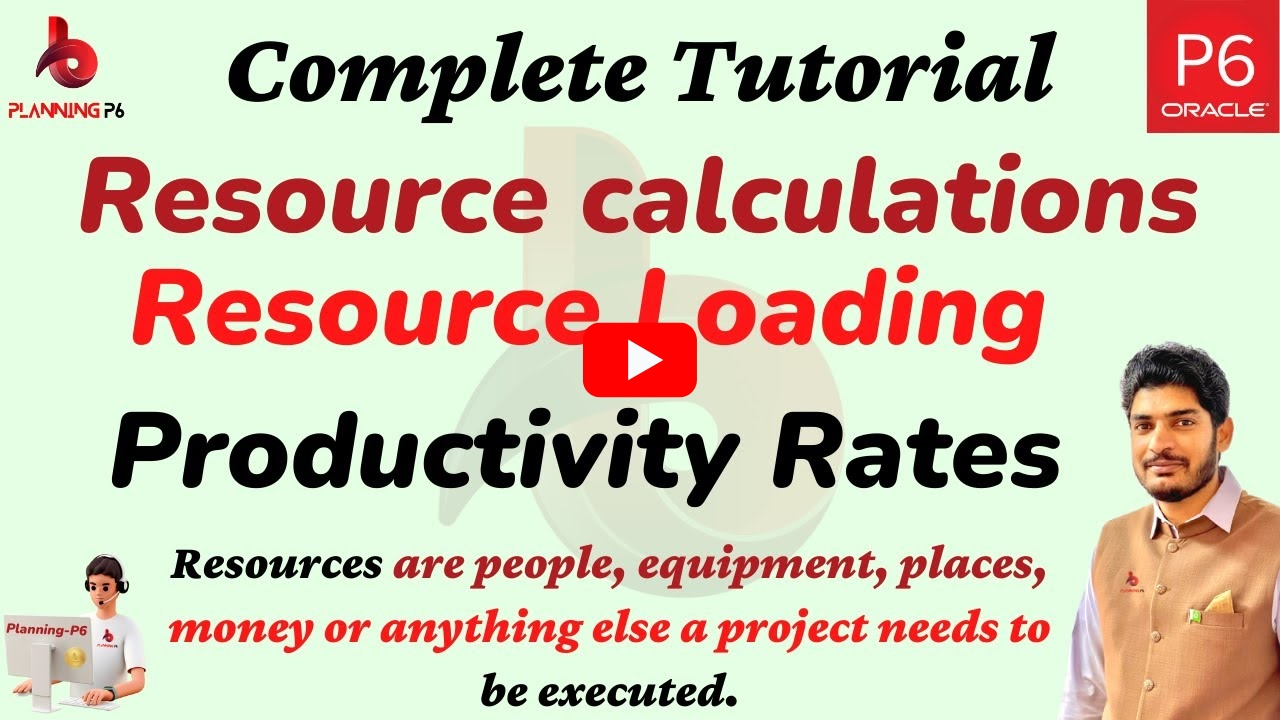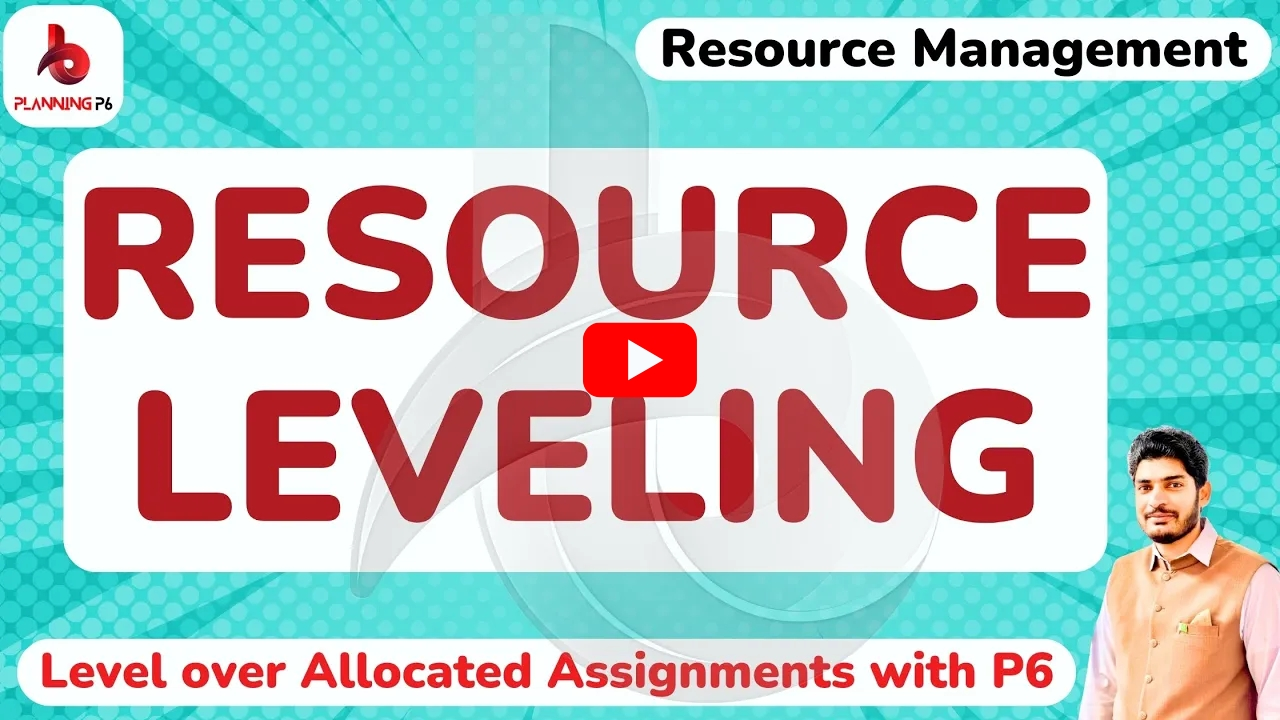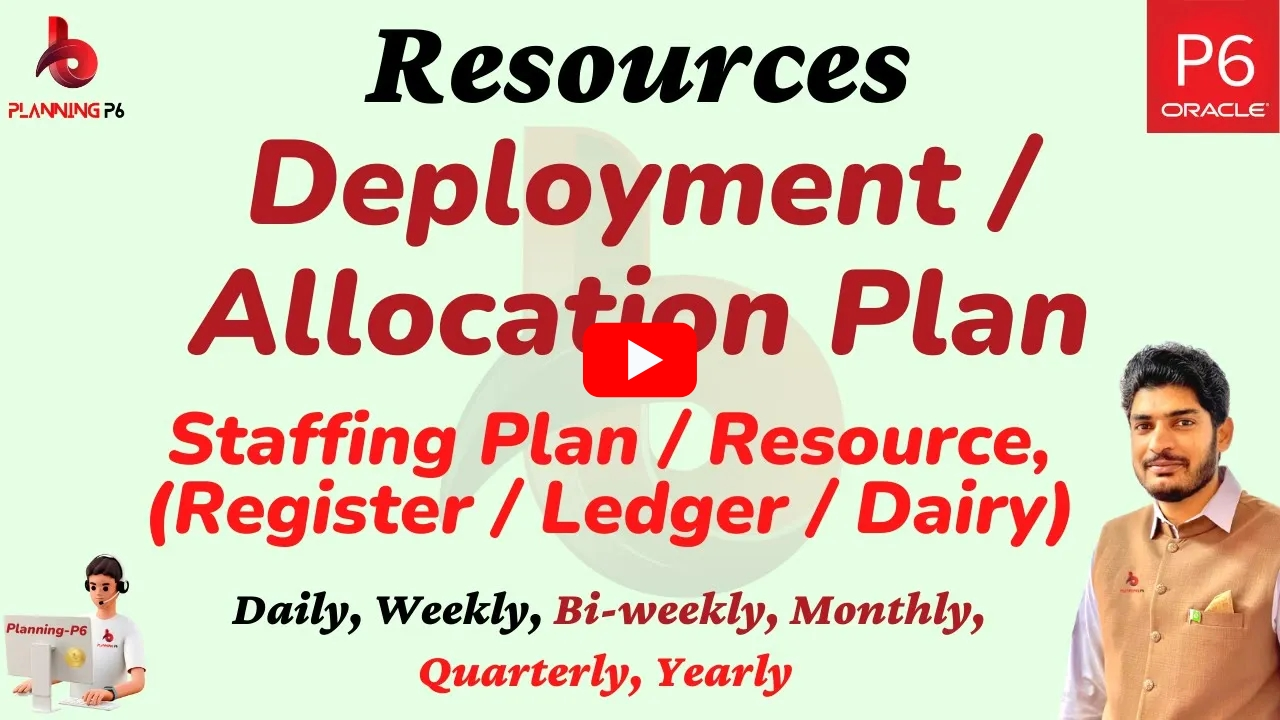WHAT YOU’LL LEARN/SEARCH TITLES
- Primavera P6: Advanced Resource Management Techniques: Master Filtering, Grouping, & Sorting
- Unlock P6’s Power: Advanced Resource Management with Filtering, Grouping, &
- Optimize P6: Master Resource Management with Advanced Filtering & Sorting Techniques
- Primavera P6 Tutorial: Advanced Resource Management – Filtering, Grouping, & Sorting
- Mastering Primavera P6: Advanced Resource Management & Filtering Techniques
- P6 Resource Management: Advanced Filtering, Grouping, & Sorting Techniques Guide
- Improve Project Success: Advanced Resource Management Techniques in Primavera P6
- Boost P6 Efficiency: Master Filtering, Grouping, & Sorting for Resource Assignments
- Gain Control: Advanced Resource Management Techniques in Primavera P6
- Primavera P6: Advanced Filtering & Sorting for WBS Analysis & Resource Allocation
- Mastering Resource Costing & Allocation in P6: Advanced Filtering & Sorting Techniques
- Track Resource Usage in P6: Advanced Filtering & Sorting Techniques for Effective Project Control
- Primavera P6 advanced filtering techniques for resource assignments
- How to Group Resources in Primavera P6 For Better Analysis
- Sorting Resources in P6 By Cost & Availability & And Skill
- Advanced Resource Management Techniques in Primavera P6
- Optimizing Resource Allocation in P6 Using Filtering and Sorting
- Primavera P6 Resource Management Best Practices
- Analyzing Resource Utilization Trends in Primavera P6
- Forecasting Resource Needs in P6 Using Advanced Filtering
DESCRIPTION
This tutorial comprehensively explores advanced filtering, grouping, and sorting methodologies within the Primavera P6 resource assignment window. We aim to provide in-depth explanations and address a wide range of inquiries pertaining to these techniques, encompassing those frequently raised via WhatsApp, comment sections, and email.
This tutorial aims to address a critical knowledge gap among Primavera P6 users. Many are unaware of the powerful capabilities within the Primavera P6.
METHODOLOGY
VIDEO TUTORIAL
ANALYZE WBS RESOURCE UTILIZATION
Resource Costing: Determine the associated costs of labor, materials, equipment, and other resources for each WBS element.
Resource Allocation: Visualize and quantify the utilization of specific resources (e.g., machinery, personnel) across the project timeline.
TRACK SPECIFIC RESOURCE USAGE
Resource-Centric Analysis: Identify all instances where a particular resource (e.g., “Planning P6 Resource”) is utilized within the project schedule.
Usage Duration and Quantity: Determine the duration and quantity of the specified resource’s usage for each assignment.
Resource Cost Tracking: Calculate the total cost associated with the specific resource’s utilization throughout the project.
This tutorial will empower Primavera P6 users to leverage the software’s full potential for more effective project planning, execution, and control.
During our discussions, we reviewed the allocation of resources on a monthly, daily, and weekly basis. We also delved into the specific resource requirements for each Work Breakdown Structure (WBS) element, along with the allocation of resources across projects. Furthermore, we explored the concept of independent resources and how their availability and utilization can be effectively monitored.
In instances where content is presented in a read-only format, such as within a resource window displaying a cell with a gray background, editing is prohibited. Resolving such scenarios typically involves adjusting parameters such as the Planned Start and Planned Finish dates. A detailed explanation of this process is provided within the accompanying video tutorial.
A notable feature of the Resource Assignment window is the capability to export a specific range of data to Microsoft Excel. Detailed instructions are provided within the window itself on how to:
- Copy a designated range of data from the Premier software.
- Paste the copied data into an Excel spreadsheet.
- Edit the data within the Excel environment as needed.
- Paste the modified data back into the Resource Assignment window in Primavera P6.
This functionality facilitates the flexible manipulation of resource assignments. Contributors can easily adjust, reorder, or modify resource allocations within Excel, and then seamlessly re-integrate the changes back into the Primavera P6. This allows for efficient and accurate management of resource assignments.
Primavera P6 allows for the grouping, sorting, and filtering of resource assignments based on a variety of criteria, including:
Activity Codes: Enables the categorization and analysis of resource allocation across different project activities.
WBS (Work Breakdown Structure) Category: Facilitates the evaluation of resource utilization within specific project phases or deliverables.
Assignment Codes: Provides the ability to track and manage specific types of resource assignments, such as full-time equivalents (FTEs), contract labor, or equipment usage.
Resource Codes: Allows for the efficient tracking and management of resources based on their unique identifiers, such as employee IDs, equipment codes, or vendor codes.
User-Defined Criteria: Offers flexibility to accommodate specific project requirements and reporting needs by enabling users to define and apply custom filters and sorting options.
The resource assignment window provides detailed information on how to:
Modify the color scheme of different levels: This allows for visual differentiation and hierarchical organization within the resource structure.
View the total summary: This provides an aggregated overview of resource allocation and utilization across the entire project.
Explore various resource grouping and sorting options: This enables users to customize the display of resource information based on specific criteria, such as department, skill set, availability, and more, facilitating efficient analysis and management.
This tutorial provides comprehensive instructions on various aspects of the resource assignment, including:
Printing: Detailed steps are outlined for effectively printing the resource assignment.
Viewing Curves: The document explains how to accurately visualize the curves associated with the resource assignment.
Accessing with the Activities Window: Clear guidance is provided on opening and interacting with the resource assignment through the dedicated Activities Window.
Editing Resource Assignments: The document offers a step-by-step process for modifying and updating the resource assignments as needed.
This tutorial provides a thorough explanation of all the aforementioned concepts. We recommend viewing this tutorial, which we believe will effectively address and clarify many of your existing concepts or any lingering confusions.
KEY BENEFITS
Enhanced Project Control: Gain deeper insights into resource allocation, costs, and utilization to optimize project schedules and budgets.
Improved Decision-Making: Make informed decisions regarding resource procurement, allocation, and adjustments based on accurate data and analysis.
Enhanced Project Visibility: Increase transparency and accountability within the project team by providing clear and comprehensive resource usage data.
ADDITIONAL RESOURCES
For a comprehensive understanding, we recommend exploring our dedicated tutorials on Primavera P6 relationships. These tutorials are accessible through our Planning P6 Tutorials Dictionary (REV-003). Simply search for keywords like “relationship” or “Primavera P6 integration” to access relevant content.
DISCUSSION TOPIC
Contribute And Get Valuable Insights & Share Your Knowledge with Others.