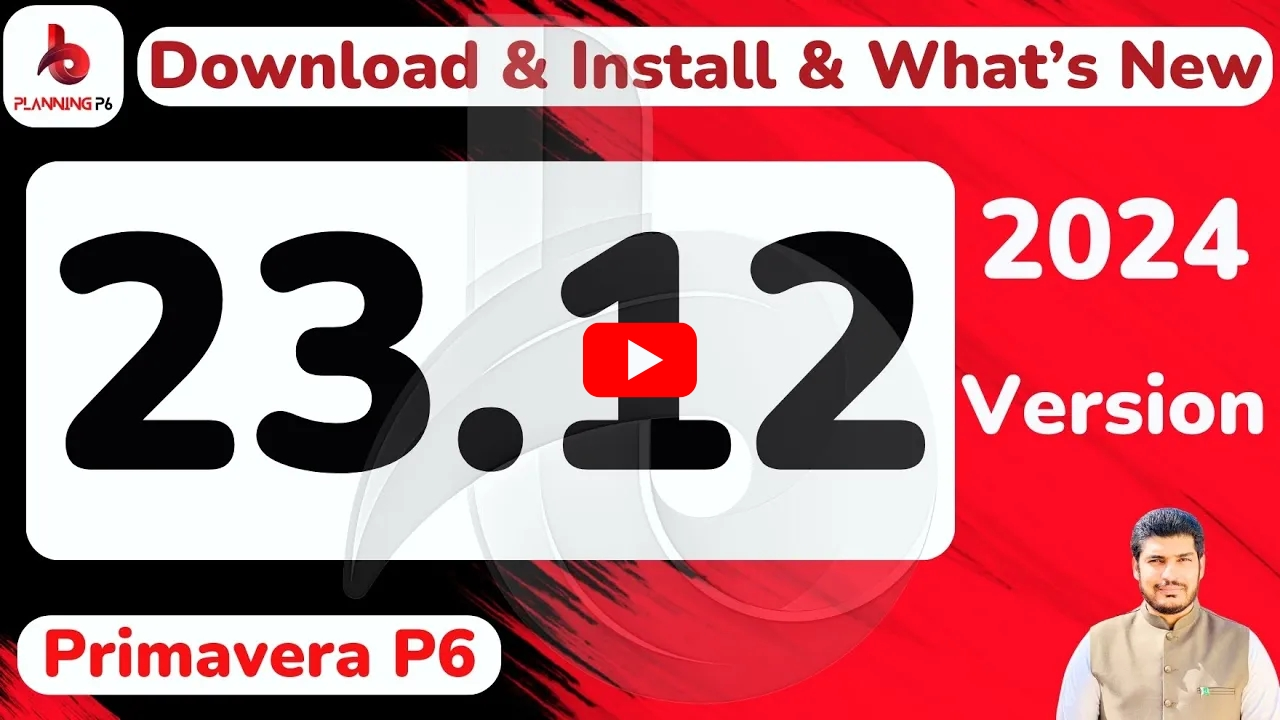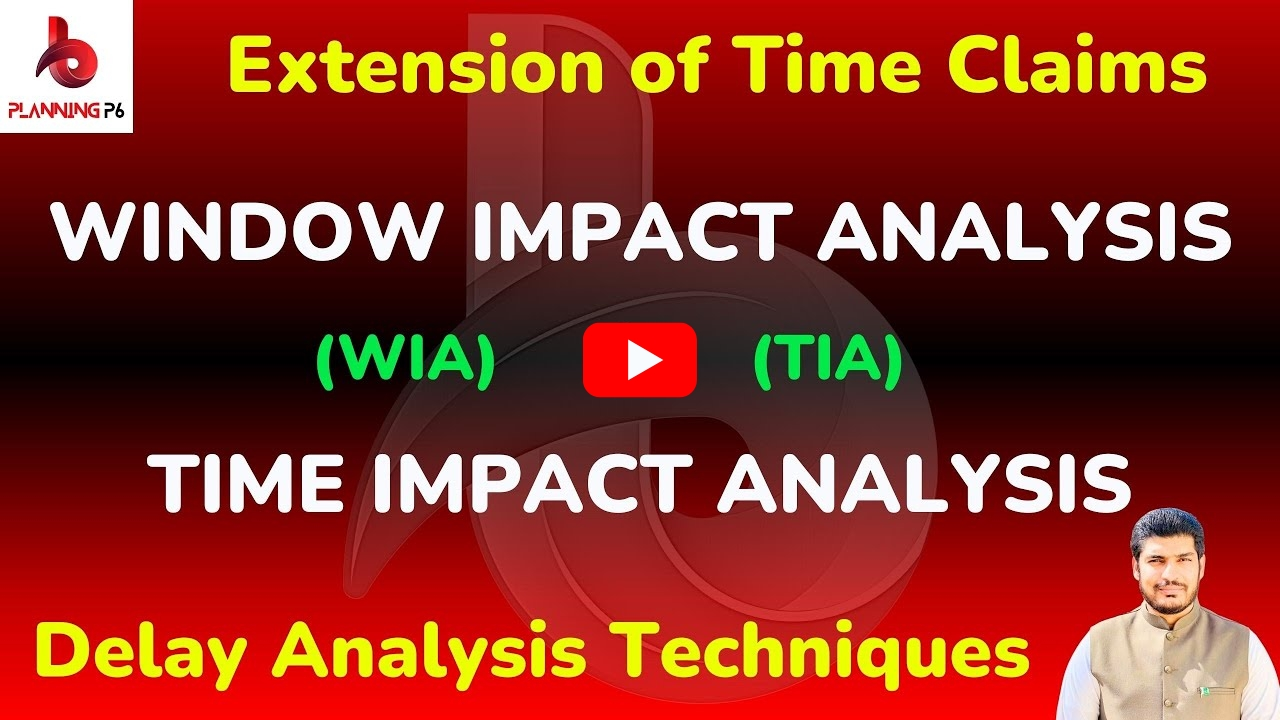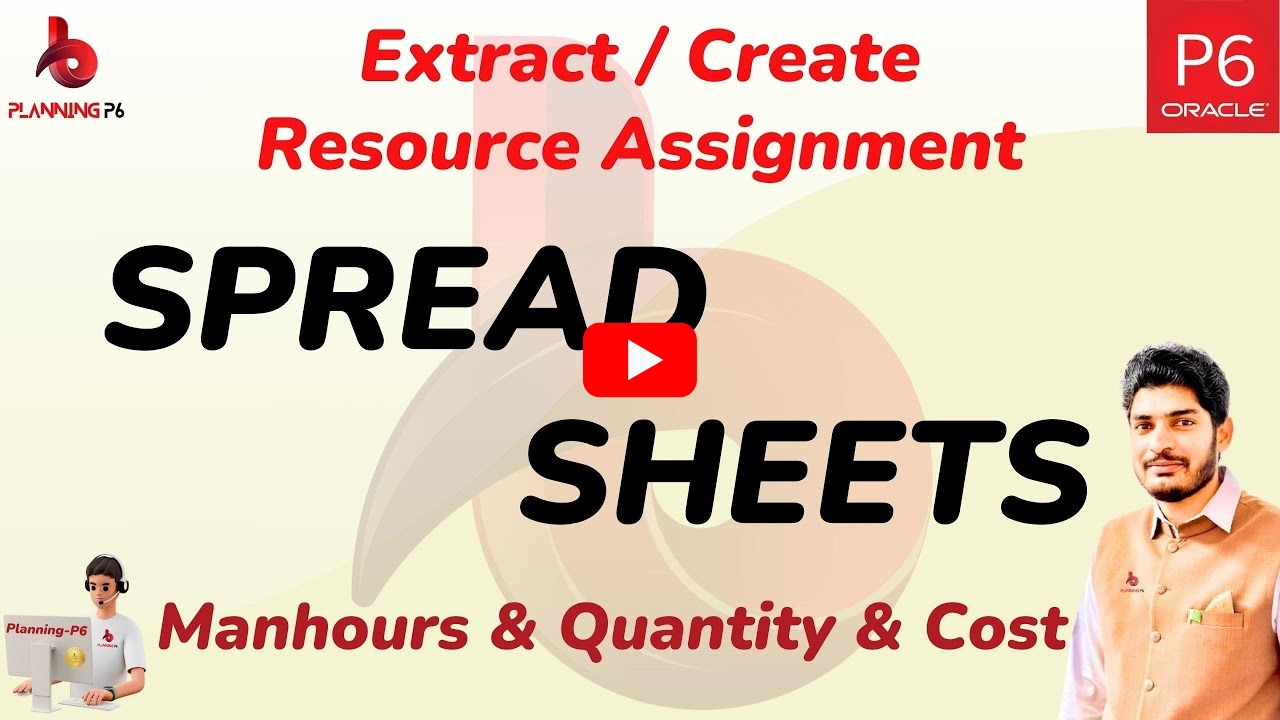WHAT YOU’LL LEARN/SEARCH TITLES
- How To Locate the Database and Database Configuration for Primavera P6?
- Primavera P6 24.12 Version Download and Installation Guide and Feature Overview
- Download & Install Primavera P6 24.12: A Step-by-Step Guide
- Primavera P6 24.12: New Features & Installation
- Primavera P6 24.12: Download, Installation, and New Feature Overview
- Complete Guide: Downloading, Installing, and Exploring Primavera P6 24.12
- Download & Install Primavera P6 24.12: New Features & Enhancements
- Primavera P6 24.12: Installation Guide & Feature Highlights
- Get Started with Primavera P6 24.12: Download, Install & Explore
- Upgrade Your Project Management: Download & Install P6 24.12
- What New and Feature Overview for Primavera P6 PPM (Professional Project Management) 24.12
- What New and Feature Overview for Primavera P6 EPPM (Enterprise Project Portfolio Management) What New in Primavera P6
- What New and Feature Overview for Primavera P6 Team Member Web and the iOS version What New in Primavera P6
- How to Get Primavera P6 24.12 Version and How to Install and Configure Database
- Primavera P6 24.12 PPM Professional Advanced Features
- Oracle Primavera P6 Cloud Latest Updates 24.12 (2024/2025)
DESCRIPTION
In this tutorial, we will delve into the details of Primavera P6 version 24.12, released on December 13, 2024. We will explore the newly introduced features, their benefits, and their specific locations within the software PPM (Professional Project Management) within the same article, we have also provided detailed instructions on how to download and install Primavera P6 Professional Project Management software. This update offers a range of enhancements across various modules, including PPM (Project Professional Management), EPPM (Enterprise Project Portfolio Management), and P6 Team Member Web and the iOS version of Primavera P6. A dedicated video tutorial on this topic is available on our YouTube channel, PlanningP6.
VIDEO TUTORIAL
HOW TO LOCATE PRIMAVERA P6 DATABASE
A common query pertains to the location of the Primavera P6 database. To determine this for your specific version (e.g., 23.12), navigate to the “Help” section within the application. Within the Help menu, locate the “About Primavera P6 Professional” option. Clicking on System will reveal the database location, as illustrated in the image below.
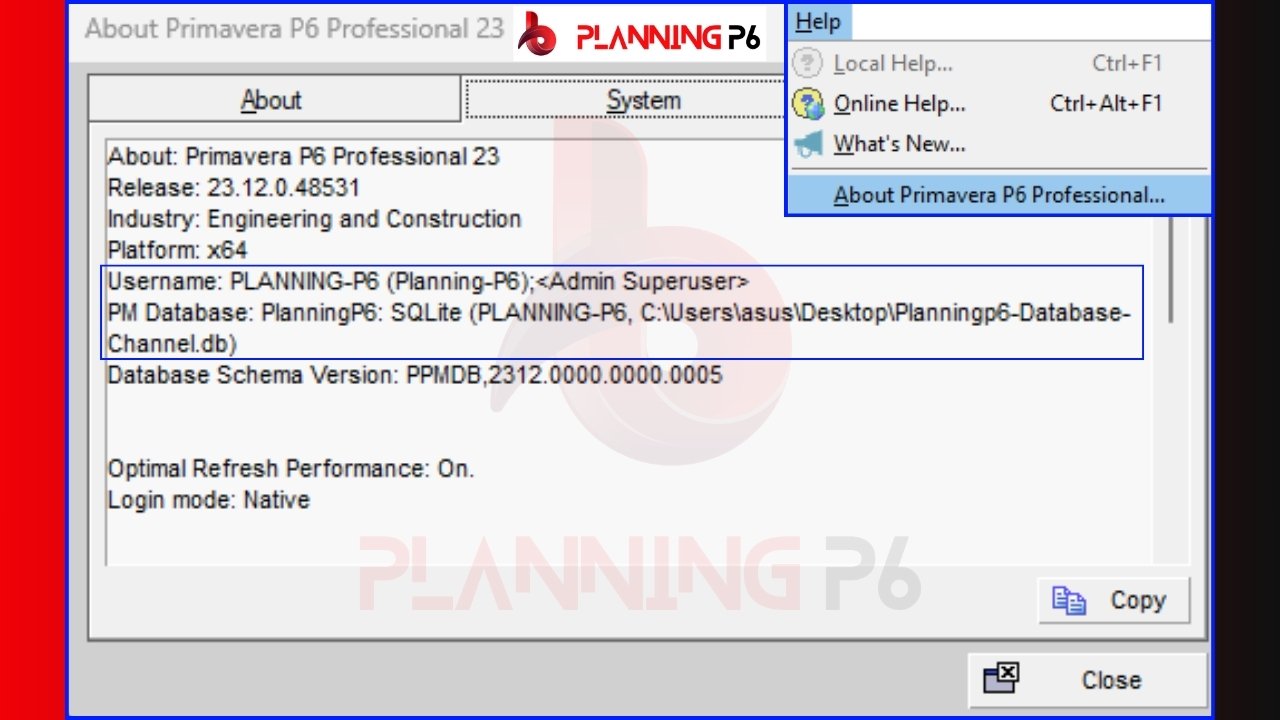
DOWNLOAD THE INSTALLATION AND DATABASE CONFIGURATION
Here is the download link for the software PrimaveraP6 24.12. You can download it from this link or the official Oracle website. If you are familiar with the process, you can download it from the official source. However, if you require assistance, this provided link offers a full software version.
For detailed guidance on the download and installation process, including necessary precautions, please refer to the accompanying video tutorial. This tutorial provides step-by-step instructions to ensure a smooth installation.
If the below database connection errors may occur during logging in. As a temporary workaround, users can often resolve these errors by exiting the application and re-entering their password.
Additionally, the Tutorial includes comprehensive guidance on database configuration, empowering you to effectively set up your database environment.
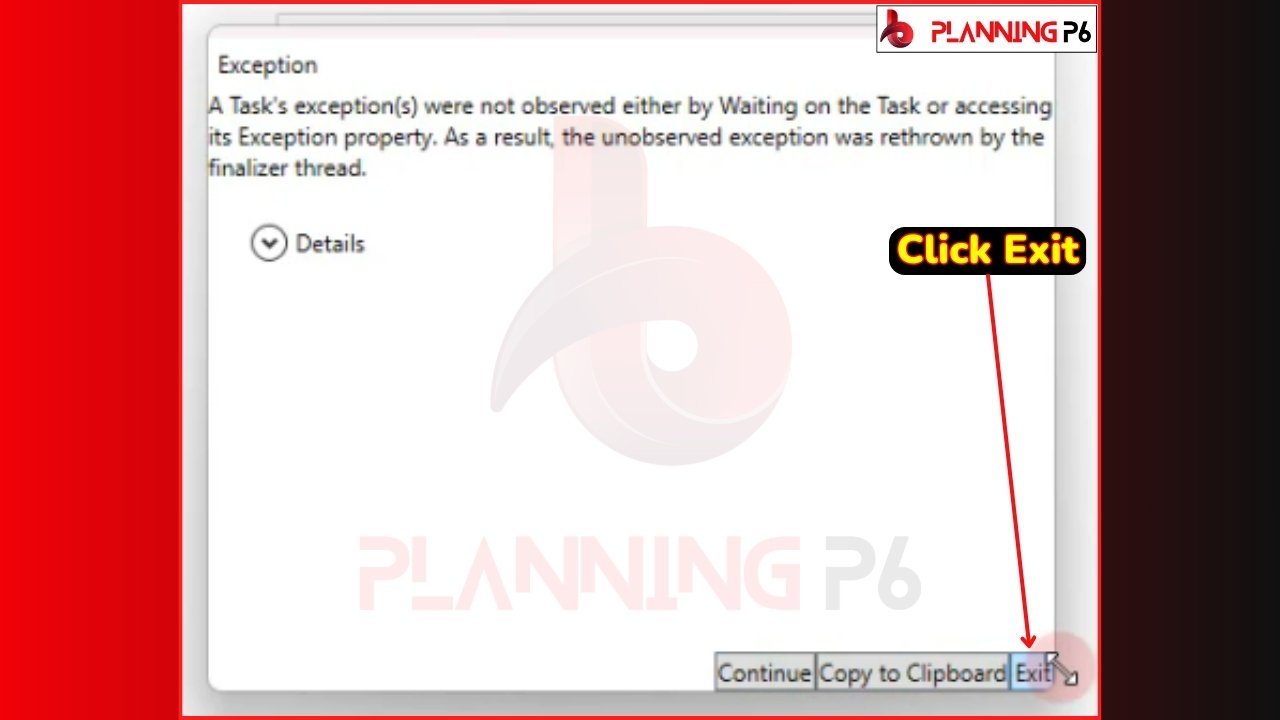
PPM (PROFESSIONAL PROJECT MANAGEMENT) FEATURES OVERVIEW

Oracle has introduced ten new features and enhancements in Primavera P6 Professional Project Management Software, version 24.12, compared to the previous version 23.12. These updates encompass various categories, including bug fixes, performance improvements, and feature enhancements, which are detailed below.
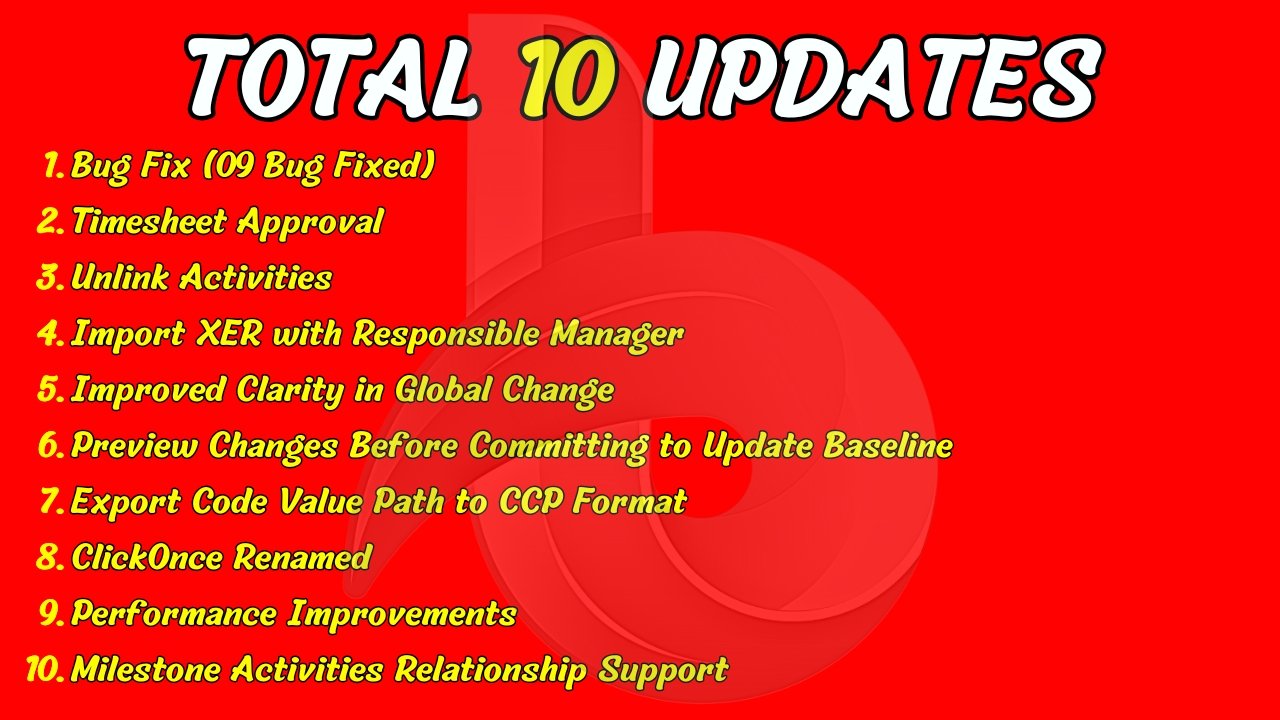
1- Bug Fixes:
Oracle has released multiple updates addressing nine identified bugs and issues reported by various organizations. However, these updates have primarily focused on bug fixes rather than introducing significant enhancements to the software. Despite these efforts, certain issues, such as database connection errors, persist and may still occur during logging in. As a temporary workaround, users can often resolve these errors by exiting the application and re-entering their password. It is anticipated that future updates will address the remaining issues and provide a more stable user experience.
2- Timesheet Approvals:
The primary function of this feature is to empower Resource Managers, Project Managers, and their designated representatives to efficiently manage timesheet approvals within Primavera P6 Professional Project Management. This includes the ability to review, approve, or reject timesheets, examine history notes, add comments, and directly communicate with timesheet submitters via email. Additionally, Project Managers and Resource Managers can delegate these responsibilities to trusted representatives.
Important Note: Basically, this feature is primarily designed for Primavera P6 Web and EPPM, not the P6 database (PPM) version, as detailed in the video tutorial.
3- Quickly and Easily Unlink Activities:
The “Unlink Activities” feature in Primavera P6 24.12 streamlines the process of removing dependencies between activities. This functionality, reminiscent of the “Link Activities” option in previous versions, allows users to efficiently unlink activities either individually or in bulk.
Accessible from the “Edit” tab and through the right-click context menu within the Activities window, this feature provides a convenient method for removing relationships. Whether you need to unlink two specific activities or dissolve all relationships within an entire project, the “Unlink Activities” feature offers a single-click solution, significantly improving workflow efficiency.
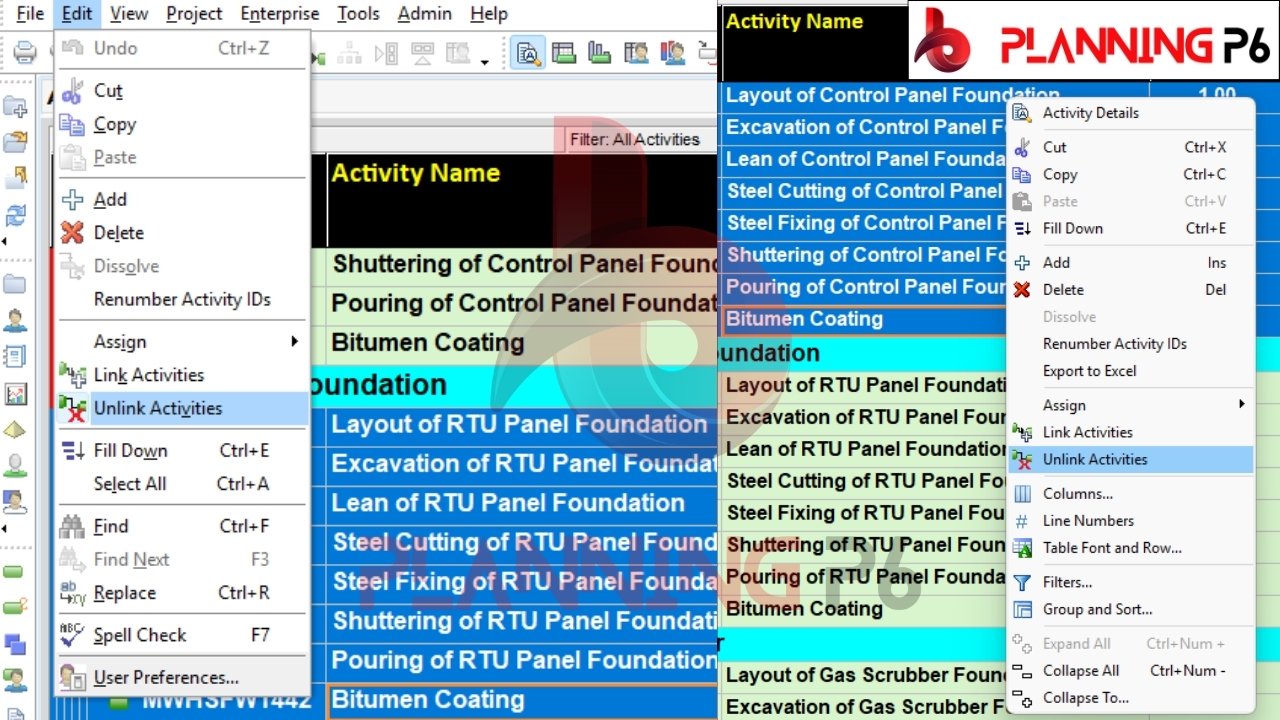
4- Choose Whether to Import Responsible Manager from XER File:
The “Responsible Manager” field is now available in Primavera P6 24.12 during the import process. When importing data and accessing the “Modify” options, you will find a “Responsible Manager” role under “Data Type Global” as depicted in the image below. Three options are available: “Update Existing,” “Keep Existing,” and “Do Not Import.”
You can select the option that best suits your requirements. To import and update existing Responsible Manager information, choose “Update Existing.” To prevent the import of any Responsible Manager data from the XER file, select “Do Not Import.” If you prefer to maintain the existing Responsible Manager information in Primavera P6 and not import any changes, the “Keep Existing” option is selected by default. This feature offers valuable flexibility in managing and updating Responsible Manager information during the import process.

5- Improved Clarity in Global Change Reports:
Oracle has significantly enhanced the clarity of global change reports in recent versions of Primavera P6 24.12. Previously, the reports primarily displayed activity IDs and subsequent changes, making it challenging to track modifications across multiple projects, especially when applying global changes to a large number of projects simultaneously.
However, a notable improvement is the inclusion of WBS codes and project IDs within the change log. This addition facilitates easier identification and tracking of changes across different projects. By incorporating these crucial identifiers, Oracle has significantly improved the usability and clarity of global change reports, enabling users to more effectively analyze and understand the impact of global changes across their project portfolio.
This enhancement, as illustrated in the image below, demonstrates Oracle’s commitment to improving user experience and enhancing the functionality of Primavera P6.
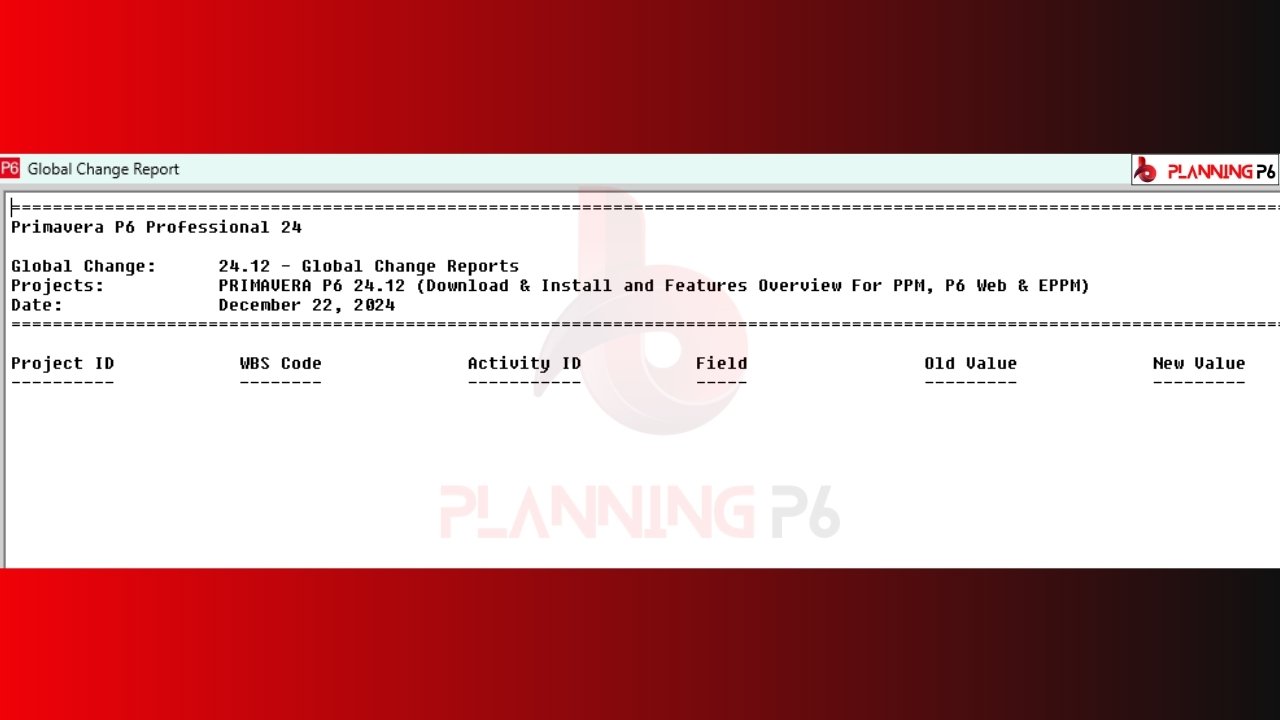
6- Preview Changes Before Committing to Update Baseline:
This represents a significant enhancement by Oracle in the Primavera P6 24.12 baseline management functionality. Previously, when updating a baseline within the “Maintain Baseline” window, there was no option to preview the changes prior to implementation. This lack of preview capability could lead to unintended consequences and required users to carefully review the updated baseline after the fact.
However, in recent versions, Oracle has introduced a valuable “Preview Changes” option. This feature allows users to visualize the impact of their updates before committing them to the baseline. This preview mechanism provides a crucial safeguard against unintended modifications, enabling users to review and adjust the changes as needed before finalizing the baseline update.
This enhancement significantly improves the user experience and reduces the risk of errors during the baseline update process, ultimately leading to more accurate and reliable project schedules.

7- Export the Entire Hierarchical Code Value Path to CPP Format:
Primavera P6 24.12 now offers enhanced functionality for exporting project data to the Contractor Project Performance (CPP) format. Notably, when exporting data, the system includes the complete path and code value path of each activity. This significant improvement facilitates clear visualization of the hierarchical structure within the CPP format.
By exporting the full hierarchical path, including code value dots, the exported data accurately reflects the original project breakdown structure in Primavera P6. This enhances data clarity, as the hierarchical levels (e.g., Zone One, Zone Two, Mechanical, Civil, Electrical Infrastructure) are explicitly displayed, providing a comprehensive understanding of activity relationships within the overall project structure.
Furthermore, to leverage this enhancement effectively, users can configure the CPP export template to include the full hierarchical path for code values. By selecting “Include code value path” when mapping codes, the exported data will display the complete hierarchical path to the code value, such as “ENG. Elec. Micro. Interface, enhancing data integrity and facilitating seamless data exchange and analysis.
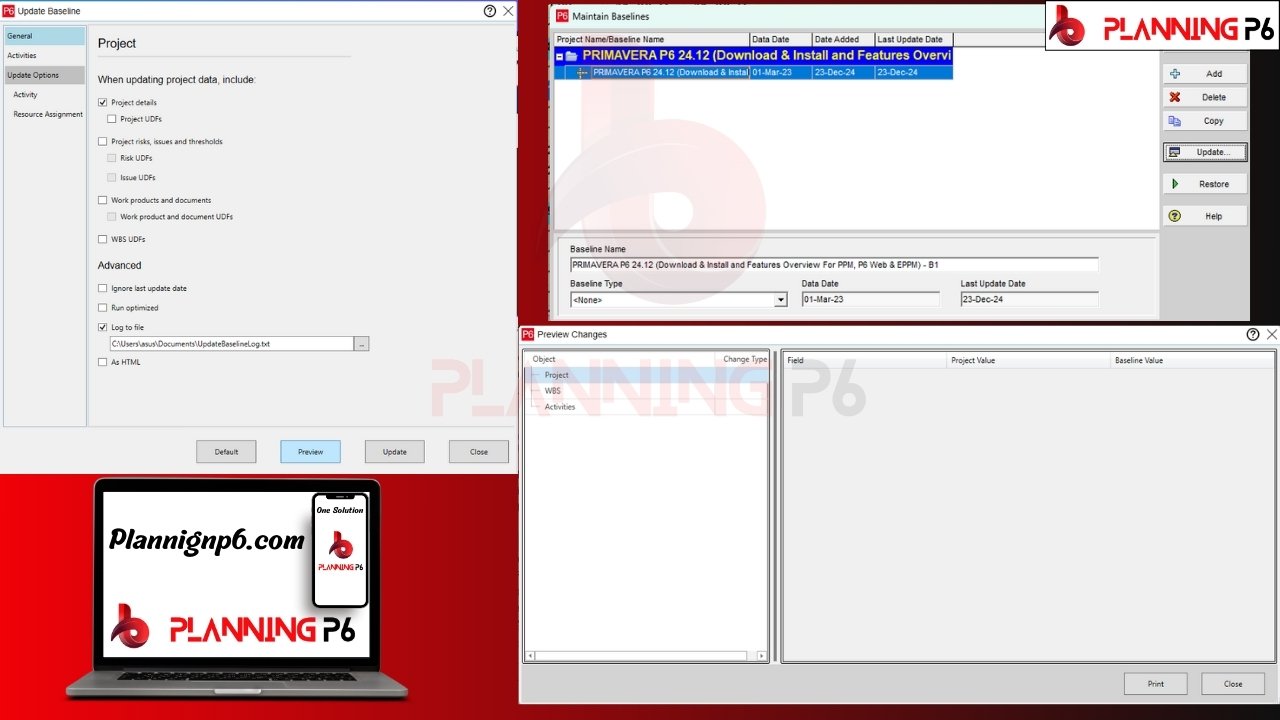
8- ClickOnce Installer Renamed:
The “Click-Once Installer” terminology has been rebranded by Oracle to “P6 Professional Setup.exe” in recent versions. This change in nomenclature reflects a minor adjustment in the installation process or packaging of the Primavera P6 24.12 Professional software.
Essentially, the core functionality of the installation process remains the same, with the primary change being the updated naming convention for the installation executable file.
9- Performance Improvements:
Oracle has significantly enhanced the performance of Primavera P6 24.12, particularly when checking projects or working with the SQL Lite database. Previously, users encountered frequent errors and system instability, leading to significant workflow disruptions.
Through substantial development efforts, Oracle has addressed these issues, resulting in a more stable and efficient system. These improvements have streamlined project checks and overall database interactions, enhancing the user experience and productivity within the Primavera P6 24.12 environment.
10- Millstone Activities Support All Relationship Types:
Primavera P6 version 24.12 introduces several significant enhancements to milestone functionality. Notably, the software now supports the application of all relationship types to both start and finish milestones, whereas previously, only a limited set of relationships was permissible. This flexibility significantly enhances scheduling capabilities and provides greater control over project timelines.
Furthermore, the conversion of activities to milestones has been streamlined. Contributors can now seamlessly convert any activity type, including task-dependent activities, to a milestone without the need to manually adjust associated relationships. This simplifies the scheduling process and minimizes the risk of errors.
Importantly, Primavera P6 version 24.12 now facilitates the seamless import of schedules from various sources, including Excel, while preserving the original relationship types. This ensures data integrity and minimizes the risk of data loss during the import process. This enhancement significantly improves data interoperability and streamlines project data management workflows.
The “Milestones with invalid relationships” section of the Scheduling and Leveling logs has been renamed to “Milestone activities with atypical relationships” for improved clarity.
These enhancements, introduced in Primavera P6 version 24.12, represent a significant step forward in project scheduling capabilities, providing users with greater flexibility, efficiency, and control over their project timelines.
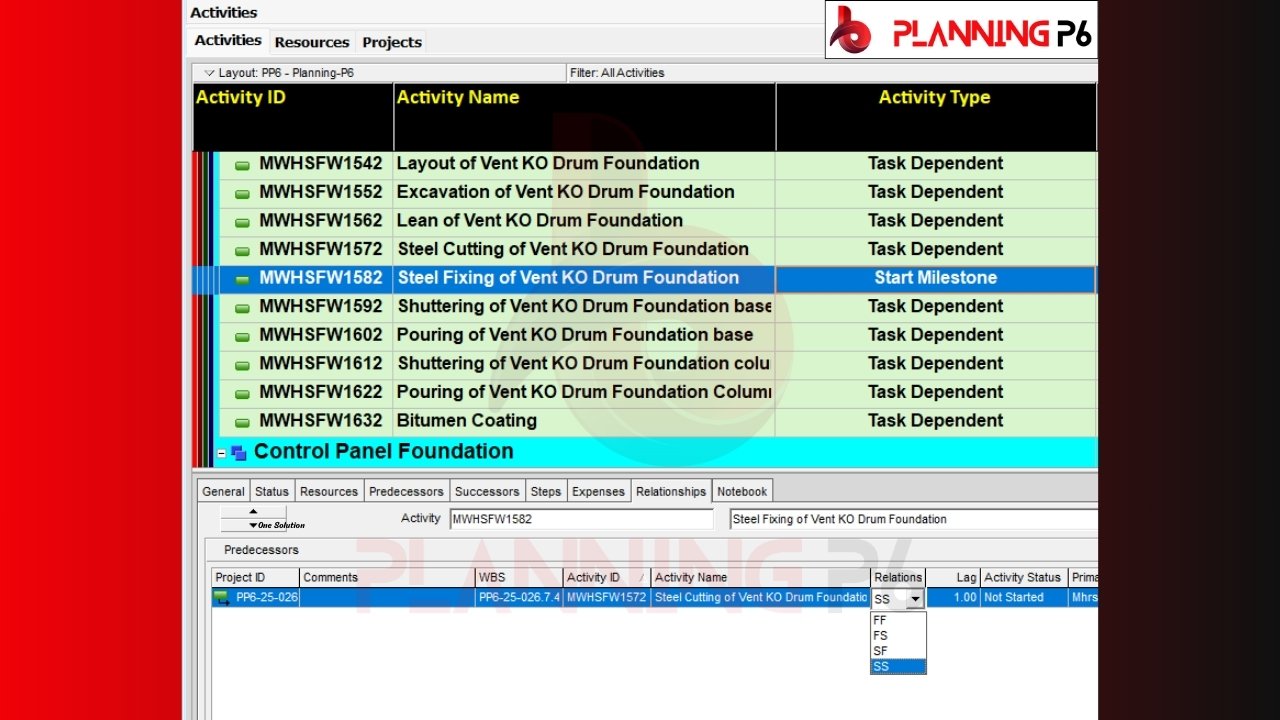
P6 TEAM MEMBER WEB AND IOS & MAC

Primavera P6 Team Member for Web and iOS or MacBook, version 24.12, represents a significant advancement over its predecessor, 23.12. Oracle has implemented a total of five key updates across various categories, including bug fixes and performance enhancements. These enhancements aim to improve the overall user experience and streamline project management workflows.
The specific details of these five updates will be outlined below, highlighting the key improvements.

01- Bug Fixes:
This Primavera P6 24.12 release includes ten bug fixes from Oracle. The implication is that they made these modifications at various times between 23.12 and 24.12. For instance, where 12 represents the launch month and 24 represents the Primavera version.
This update signifies a commitment from Oracle to address and resolve identified issues within the Primavera P6 software.
02- View The Description of Steps in P6 Team Member Web and P6 for iOS:
SteStep descriptions within Primavera P6 can be accessed through various interfaces depending on the platform being used.
P6 Team Member Web:
Within the “Activity Details” tab of the Progress Panel, a dedicated “Steps” section provides detailed information about each step associated with an activity.
Alternatively, the “Steps” dialog box within P6 Team Member Web offers a comprehensive view of step descriptions.
P6 for iOS:
Step descriptions are readily available within the “Step Details” page of the P6 for iOS application.
These features enhance transparency and facilitate a deeper understanding of the work breakdown and progress tracking associated with individual activities.
03- Standard View is the New Default for Timesheet Page in P6 Team Member Web:
Primavera P6 Team Member Web has transitioned to the “Standard View” as the default display for the Timesheets page, commencing with release 22.6. This modern view offers significant enhancements over the previous “Classic View,” including:
Enhanced Customization: The Standard View empowers users with greater control through customizable filters and views, flexible grouping and sorting options, and the ability to dynamically add or hide columns within the grid.
Improved User Experience: It boasts a more intuitive and user-friendly interface, closely resembling the familiar look and feel of the main Primavera P6 application.
Enhanced Performance: The Standard View delivers a noticeable improvement in data loading speed, resulting in a more responsive and efficient user experience.
Quick Search Functionality: The inclusion of a quick search feature enables users to swiftly locate specific entries within their timesheets.
Upgrade Behavior
For users upgrading from release 22.5 or earlier, or those who have not previously modified the Default Timesheets View in Application Settings, the Standard View will be the default upon logging into P6 Team Member Web.
Contributors who have customized the Default Timesheets View in Application Settings prior to upgrading to release 22.6 or later will retain their preferred view settings.
This shift to the Standard View aims to provide a more efficient and user-friendly timesheet experience for all P6 Team Member Web users.
04- Classic View of the Timesheets Page in P6 Team Member Web Deprecated:
The Classic View of the Timesheets page within P6 Team Member Web is currently supported. However, it is important to note that this view may not be supported in future releases of the software. Oracle strongly recommends transitioning to the Standard View of the Timesheets page in P6 Team Member Web.
This recommendation aligns with Oracle’s ongoing development efforts to enhance the user experience and streamline workflows within the Primavera P6 platform. By utilizing the Standard View, users can benefit from the latest enhancements and ensure compatibility with future software updates.
05- Limit the Scope of the All filter for Completed Activities in P6 Team Member Web and P6 for iOS:
When viewing all completed activities in Primavera P6, the default scope is typically limited to the past 30 days. This restriction is implemented to optimize performance and maintain a manageable list of activities, as an extensive history of completed activities can significantly impact system responsiveness.
However, there are instances where reviewing activities completed beyond the 30-day window is necessary. To accommodate this need, the “Timeframe for Completed Activities” setting has been introduced. This setting, accessible within the Preferences page of P6 Team Member Web and the Settings within P6 for iOS, allows users to adjust the scope of the “All” filter for completed activities.
Contributors can select from predefined timeframes of 30, 60, 90, or 180 days, providing greater flexibility in accessing and analyzing historical activity data. This enhancement empowers users with more control over their data viewing experience and facilitates more comprehensive analysis of past project performance.
ENTERPRISE PROJECT PORTFOLIO MANAGEMENT (EPPM)

Oracle has released a significant update for Primavera P6 EPPM 24.12, incorporating a total of 18 enhancements. Similar to updates for other versions of Primavera P6, including PPM and P6 Team Member Web, this release focuses on various aspects, including bug fixes, performance improvements, and enhancements to database clarity. Notably, the update also includes several enhancements to database security.
The specific details of these 18 updates will be outlined below, highlighting the key improvements.
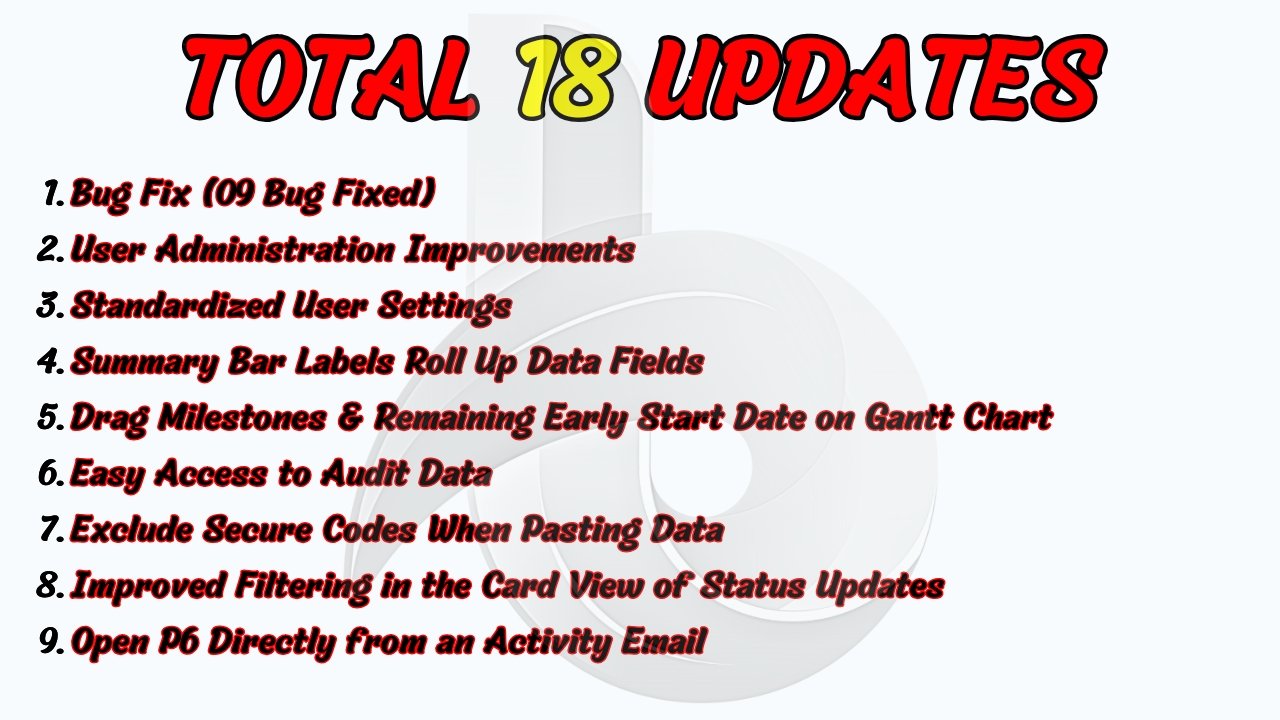

01- Bug Fixes:
This Primavera P6 24.12 release includes nine bug fixes from Oracle. The implication is that they made these modifications at various times between 23.12 and 24.12. For instance, where 12 represents the launch month and 24 represents the Primavera version.
This update signifies a commitment from Oracle to address and resolve identified issues within the Primavera P6 software.
02- User Administration Improvements:
The User Administration page in Primavera P6 has been enhanced to provide more efficient access to user-related information.
Simplified User Count Access: The page now offers a centralized view of the total user count within the system, streamlining the process of obtaining this critical information.
Module-Level User Distribution: When the view includes columns for specific modules (e.g., Project Management, Resource Management, Timesheets), the page displays a roll-up of the total number of users assigned to each module. This provides valuable insights into user distribution across different functional areas.
Improved Filtering Capabilities: A dedicated Filter menu allows administrators to easily hide inactive user accounts from the view. This enhances the clarity and accuracy of user data by focusing on active users within the system.
These enhancements contribute to a more streamlined and efficient user administration experience within the Primavera P6 environment.
03- Standardize User Settings With Ease:
The “Copy User Settings” dialog box in Primavera P6 provides a streamlined method for replicating user configurations across multiple users. This functionality is particularly valuable when establishing standardized access levels for different user roles within an organization.
For instance, you can create template users with specific access configurations, such as limited access for project planners or broad permissions for project managers. Subsequently, you can easily copy the settings from these template users to other users within the system, ensuring consistent and controlled user access.
The settings that can be replicated through this feature encompass a wide range, including:
Module Access: Controls access to various modules within Primavera P6.
Resource Access: Defines user access to specific resources.
User Interface Views: Determines the layout and visibility of different elements within the user interface.
Global Security Profile: Enforces global security restrictions.
Project Access: Controls user access to specific projects or project folders.
P6 User Preferences: Allows for the replication of individual user preferences, such as display settings and keyboard shortcuts.
Furthermore, this feature offers the flexibility to selectively copy specific groups of settings while simultaneously preventing the target users from modifying their preferences, ensuring consistent and controlled user configurations across the organization.
04- Summary Bar Labels Roll Up Data Fields:
Within the Bars dialog box of the Activities view in Primavera P6, the label field associated with Summary bars displays the value of the selected field at the grouping level.
For instance, if the view is grouped by WBS and “Activity Count” is selected, the summary bar for each WBS group will be labeled with the total number of activities within that group. Similarly, if a WBS User-Defined Field (UDF) is selected, the summary bar will display the aggregated value of that UDF for the respective WBS group.
This dynamic labeling behavior provides a concise and informative visual representation of key metrics within each grouped section of the project schedule.
05- Drag Milestones and Remaining Early Start Date on the Gantt Chart:
Milestones and Start On or After Constraints:
In the Gantt Chart view of the Activities page, you can manually adjust the schedule by dragging milestones. When you drag a milestone to a specific date, Primavera P6 automatically applies a “Start On or After” constraint to the associated activity. This constraint ensures that the activity cannot commence before the designated milestone date, while still allowing for potential delays based on project dependencies and other scheduling factors.
Adjusting Remaining Early Start for In-Progress Activities:
For activities that are currently in progress, you can modify their schedule by dragging the “Remaining Early Start” bar on the Gantt Chart. This allows you to adjust the anticipated completion date of the activity.
Delaying Completion: If the Remaining Early Start is moved to a later date, it signifies that the activity is expected to take longer than originally planned.
Accelerating Completion: If the Remaining Early Start is moved to an earlier date (but not before the Actual Start date), it indicates an expectation that the activity will be completed sooner than previously anticipated.
Important Note:
It’s crucial to understand that dragging the “Remaining Early Start” does not apply a constraint to the activity. This means that the scheduler can still override these adjustments during the scheduling process. Therefore, while this feature provides flexibility in adjusting schedules for in-progress activities, it’s important to exercise caution and consider the potential impact of these adjustments on the overall project schedule.
06- Easy Access to Audit Data:
The EPS page provides access to comprehensive audit data for projects within the system. The Audit panel within EPS displays a record of changes made to selected tables within a specified timeframe. Contributors can customize the audit period, include or exclude specific tables, filter data, and generate printouts directly from the panel.
Prerequisites:
Table auditing must be explicitly enabled and configured within the system.
The “Publish Audit Data” global scheduled service must be executed at least once for audit data to become visible within the EPS.
Detailed instructions for setting up and configuring table auditing can be found in the Application Administration Guide, Help documentation, or the Reporting Guide.
Database Schema Changes:
To support this enhanced auditing functionality, four new columns have been added to the PAUDITX table in the database schema. If table auditing was previously enabled, the PAUDITX table will undergo a one-time reconstruction process upon the initial execution of the “Publish Audit Data” job following the upgrade. This reconstruction is necessary to populate the new columns with historical data.
Important Note:
The table reconstruction process may result in a slightly longer execution time for the initial “Publish Audit Data” job.
This enhancement significantly improves the visibility and accessibility of audit data within the EPS, providing users with valuable insights into historical changes made to project data.
07– Exclude Secure Codes when Pasting Data:
When performing actions such as cutting and pasting, or copying and pasting projects, activities, resources, or roles (including their associated assignments), Primavera P6 offers the option to exclude secure code assignments. This functionality allows for greater flexibility and control during data transfer operations. By selectively excluding secure code assignments, users can maintain data integrity and prevent unintended consequences while copying or moving project components.
This feature enhances the usability and adaptability of Primavera P6 by providing users with more granular control over data transfer processes.
08– Improved Filtering in the Card View of Status Updates:
The card view within the system offers a high degree of flexibility and customization. Contributors can effectively filter the displayed cards based on various criteria related to status updates. These filtering options encompass a wide range of parameters, including:
Dates associated with the status update: Filter by the date and time of status updates to pinpoint specific occurrences.
Contributors associated with the status update: Identify status updates performed by particular users or teams.
Activity ID or name: Filter based on the specific activity associated with the status update.
WBS code or name: Filter by the Work Breakdown Structure (WBS) code or name of the activity.
Status: Filter by the status of the activity (e.g., In Progress, Completed, On Hold).
Type: Filter by the type of status update (e.g., progress update, issue log).
Review type: Filter by the type of review associated with the status update (e.g., peer review, manager review).
This comprehensive filtering capability empowers users to quickly and efficiently locate specific status updates and gain valuable insights into project progress and performance.”
09– Open P6 Directly From an Activity Email:
When utilizing the “Email Activity Details” action within the “Row Actions” menu of the Activities page in Primavera P6, the generated email includes a unique hyperlink. This hyperlink, when clicked by the email recipient, seamlessly directs them to the specified project and activity within the Primavera P6 interface. This functionality facilitates efficient communication and collaboration by enabling recipients to quickly access and review the relevant project information directly within the Primavera P6 environment.
10– Improved Clarity About the Database You are Logging Into:
The Primavera P6 login page has undergone a notable enhancement. Previously, the selection of Database and Language options was confined to the “Advanced” section, which remained collapsed by default. This required users to manually expand the section to access these crucial settings.
In the current version, the Database and Language lists are now prominently displayed on the main login page, improving user experience and streamlining the login process. This change eliminates the need to expand the “Advanced” section, making database and language selection more intuitive and readily accessible to all users.
11– Modifying Security Privileges is Quicker and Easier:
The Global Security Profiles and Project Security Profiles pages in recent Primavera P6 versions have undergone a significant enhancement. All privileges are now presented within a single, categorized list on a dedicated detail window, replacing the previously fragmented approach where privileges were scattered across multiple detail windows.
This consolidated view eliminates the need to remember the specific category for each privilege, streamlining the search process. Contributors can now quickly locate the desired privileges within the single, searchable list. Furthermore, the inclusion of an “assign” option at the category level allows administrators to grant or revoke all privileges within a specific category with a single click. This streamlined approach significantly enhances efficiency and reduces the time required for administrators to modify existing security profiles or establish new ones.
12– Export the Entire Hierarchical Code Value Path to CPP:
Primavera P6 24.12 now offers enhanced functionality for exporting project data to the Contractor Project Performance (CPP) format. Notably, when exporting data, the system includes the complete path and code value path of each activity. This significant improvement facilitates clear visualization of the hierarchical structure within the CPP format.
By exporting the full hierarchical path, including code value dots, the exported data accurately reflects the original project breakdown structure in Primavera P6. This enhances data clarity, as the hierarchical levels (e.g., Zone One, Zone Two, Mechanical, Civil, Electrical Infrastructure) are explicitly displayed, providing a comprehensive understanding of activity relationships within the overall project structure.
Furthermore, to leverage this enhancement effectively, users can configure the CPP export template to include the full hierarchical path for code values. By selecting “Include code value path” when mapping codes, the exported data will display the complete hierarchical path to the code value, such as “ENG. Elec. Micro. Interface, enhancing data integrity and facilitating seamless data exchange and analysis.
13– Sample User Inactivity Report Improved:
The sample User Inactivity Report incorporates a critical field: the creation date of each user account. This inclusion significantly enhances the report’s utility by enabling a clear distinction between two distinct groups of inactive users.
Firstly, it identifies users who have not logged in within a specified timeframe, indicating potential disengagement or account inactivity. Secondly, it differentiates these users from those who have not yet logged in simply because their accounts are relatively new to the organization. By incorporating the user account creation date, the report provides a more nuanced and accurate assessment of user activity patterns, facilitating more informed decisions regarding user management and system administration.
14– Web Service Allow List for REST Services:
Cloud Only: The Web Service Allow List has been extended to encompass Web Service REST endpoints.
This statement indicates that the “Web Service Allow List” feature, previously limited in scope, now includes support for Web Service REST endpoints. This enhancement signifies a significant improvement in security and control for cloud-based deployments of Primavera P6.
Explanation:
Web Service Allow List: This security mechanism typically defines a list of approved IP addresses or domains that are permitted to interact with the Primavera P6 system via web services.
Web Service REST Endpoints: These are specific URLs or addresses that enable communication and data exchange between Primavera P6 and other applications or systems using the Representational State Transfer (REST) architectural style.
Implications:
Enhanced Security: By extending the allow list to include REST endpoints, organizations can now more effectively control access to their Primavera P6 data and functionality through web services. This helps mitigate potential security risks and unauthorized access.
Improved Control: Administrators gain greater control over which external systems and applications can interact with their Primavera P6 environment via REST APIs.
Enhanced Flexibility: This enhancement provides greater flexibility in configuring security settings for organizations that utilize REST APIs for various integrations and data exchange scenarios.
This enhancement underscores Oracle’s commitment to enhancing the security and control capabilities of its cloud-based Primavera P6 solutions.
15– Migration from OBIEE to Oracle Analytics Server:
In Oracle Cloud releases prior to 24.9, Oracle Cloud-hosted environments utilized Oracle Business Intelligence Enterprise Edition (OBIEE) for analytics reporting. With the release of 24.9 and subsequent versions, we are transitioning to Oracle Analytics Server (OAS).
OAS is a modern, self-service analytics and data visualization platform that incorporates advanced AI capabilities. This transition will empower us to leverage the enhanced features of OAS, providing you with more sophisticated data insights and richer visualizations for your dashboards and reports.
While the user interface may experience minor aesthetic changes, all existing functionalities will be preserved. The current service description for Oracle Analytics Publisher will remain applicable, ensuring that access is restricted to users with the BIAuthor role exclusively for creating and editing reports.
To ensure a seamless transition, we will meticulously back up your databases, reports, user accounts, and all associated data. However, we strongly recommend that you also conduct a precautionary backup by following the best practices outlined in the following Knowledge Management article: “How To Backup and Restore BI Publisher and Primavera \ CIC Analytics Catalog Folders” (Doc ID 2882003.1).
16– Faster Startup Time for P6 for Android and P6 for iOS:
P6 for Android and P6 for iOS were initially designed with offline functionality in mind, recognizing the potential for intermittent internet connectivity. These mobile applications were equipped to download and store necessary project data to facilitate continued work during periods of internet downtime.
However, with the ongoing improvement of internet connectivity, many users now experience more consistent online access. To enhance the login experience and expedite access, the applications now offer an option to skip the initial data download.
By selecting “Skip Download” at login, users can significantly reduce the login time. Subsequent data downloads will occur as needed during the work session.
If offline access becomes necessary after skipping the initial download, users can easily initiate a manual data synchronization by selecting “Synchronize Activities” (Android) or “Download for Offline” (iOS) within the application’s Settings menu.
17– Milestone Activities Support All Relationship Types:
Primavera P6 version 24.12 introduces several significant enhancements to milestone functionality. Notably, the software now supports the application of all relationship types to both start and finish milestones, whereas previously, only a limited set of relationships was permissible. This flexibility significantly enhances scheduling capabilities and provides greater control over project timelines.
Furthermore, the conversion of activities to milestones has been streamlined. Contributors can now seamlessly convert any activity type, including task-dependent activities, to a milestone without the need to manually adjust associated relationships. This simplifies the scheduling process and minimizes the risk of errors.
Importantly, Primavera P6 version 24.12 now facilitates the seamless import of schedules from various sources, including Excel, while preserving the original relationship types. This ensures data integrity and minimizes the risk of data loss during the import process. This enhancement significantly improves data interoperability and streamlines project data management workflows.
The “Milestones with invalid relationships” section of the Scheduling and Leveling logs has been renamed to “Milestone activities with atypical relationships” for improved clarity.
These enhancements, introduced in Primavera P6 version 24.12, represent a significant step forward in project scheduling capabilities, providing users with greater flexibility, efficiency, and control over their project timelines.
18– Define a Default Database for a Database Instance:
Within the Primavera P6 Administrator, when multiple database instances are configured, you have the option to designate a default instance. This default instance will be automatically selected for new installations or in situations where a user’s most recently accessed database is not retrievable from their browser’s cookies.
To specify a default database instance for a particular configuration:
Access Instance List: Navigate to the “Manage Instances” section within the Instance list.
Select Default Instance: Utilize the “Row Actions” menu to select the desired database instance as the default.
Important Note: This setting does not override the user’s preferred database if their previous selection is readily available within their browser’s cookies.
This feature enhances the user experience by providing a seamless and predictable database selection process, particularly in scenarios where the user’s preferred database cannot be determined based on previous selections.
PPM (PROFESSIONAL PROJECT MANAGEMENT) SOFTWARE DOWNLOAD:

ADDITIONAL RESOURCES
For a comprehensive understanding, we recommend exploring our dedicated tutorials on Primavera P6 relationships. These tutorials are accessible through our Planning P6 Tutorials Dictionary. Simply search for keywords like “relationship” or “Primavera P6 integration” to access relevant content.
We offer a range of paid services, including customized dashboards, reports, and templates, such as the Schedule Analyzer. Additionally, we provide tailored training on specific topics and offer freelance services for various project management needs, including design and implementation. Feel free to contact us for any inquiries or to discuss your specific requirements