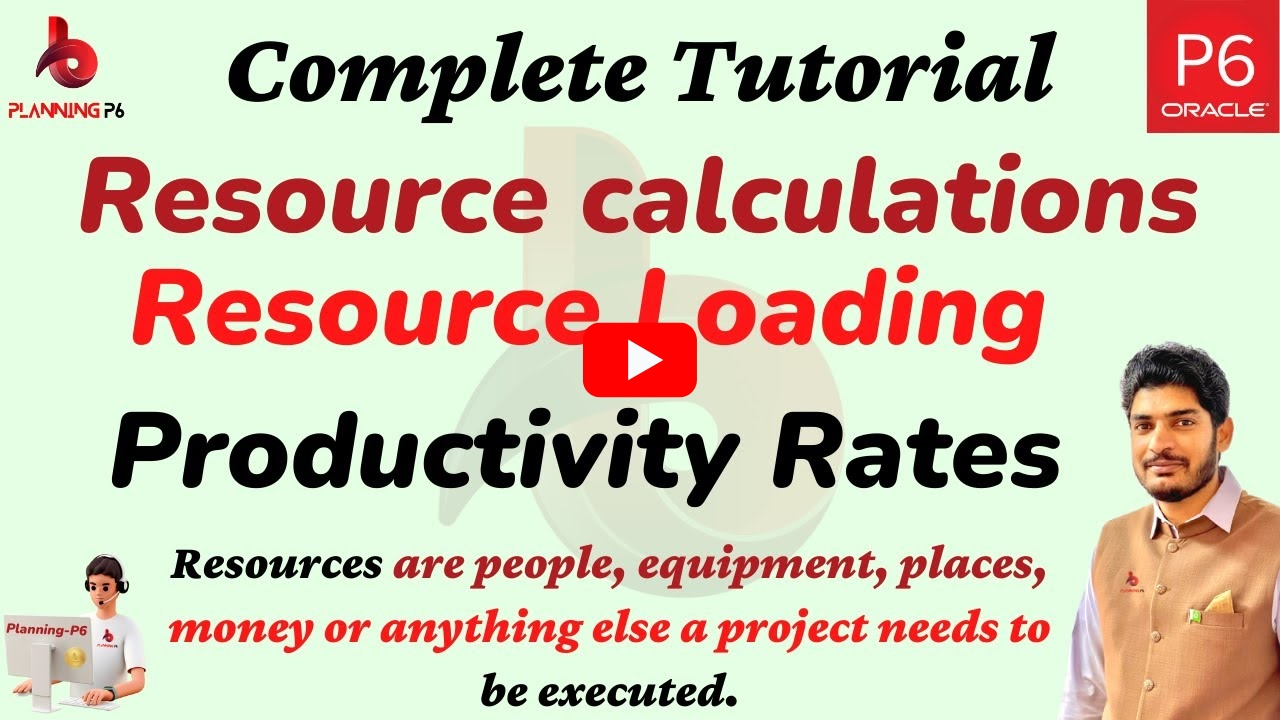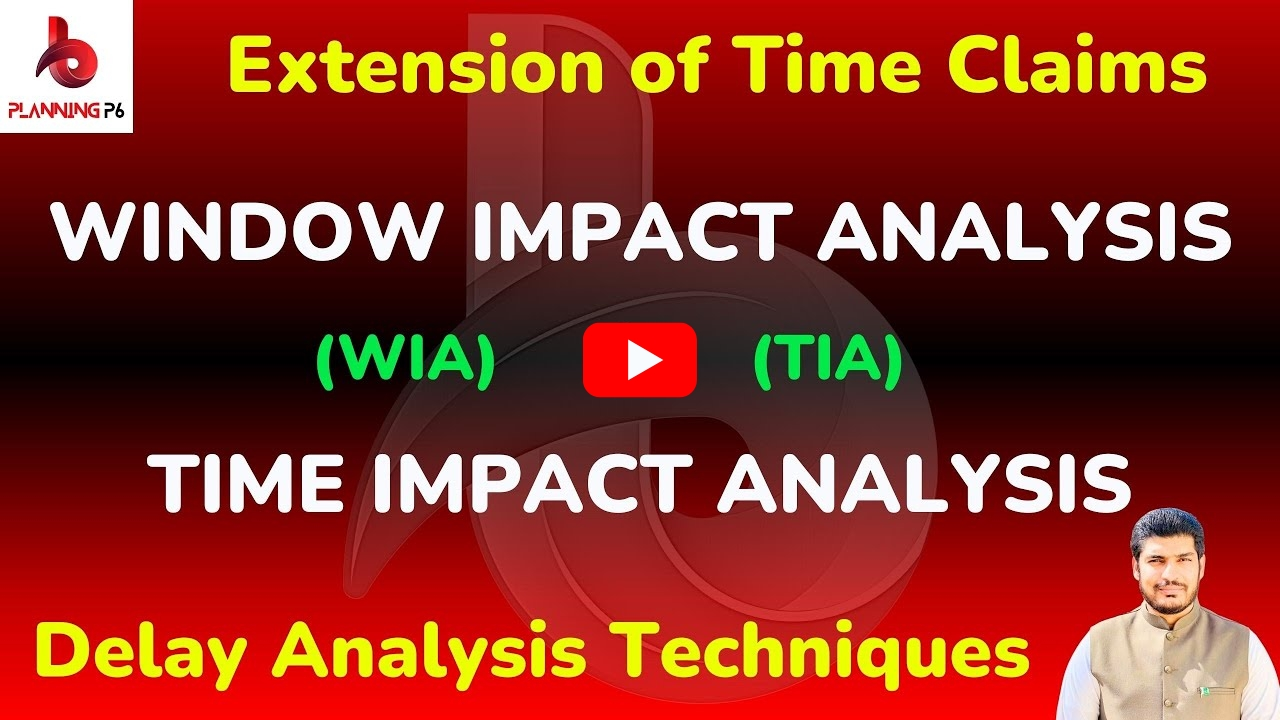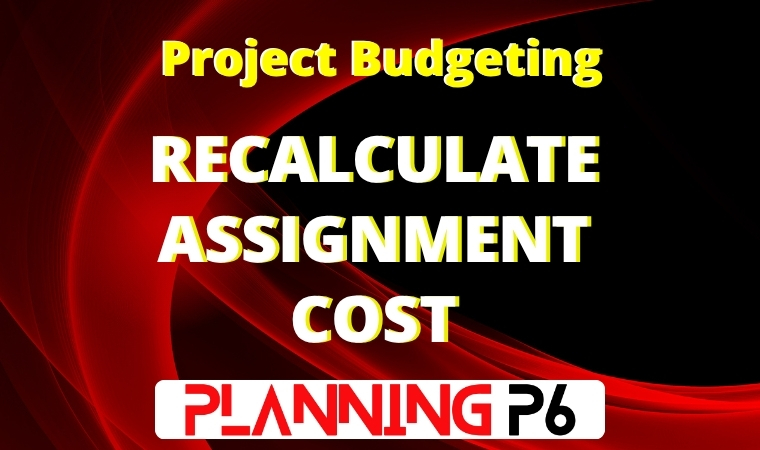
WHAT YOU’LL LEARN/SEARCH TITLES
- Demystifying the How to Recalculate Resource Assignment Costs in Primavera P6: Step-by-Step Guide
- Primavera P6 Tutorial: Recalculating Costs for Assigned Resources Easily
- Recalculate Resource Costs in P6: The Ultimate Guide for Project Managers
- Master Primavera P6: Recalculating Assignment Costs for Accurate Budgeting
- Primavera P6 Cost Recalculation: Fix Resource Assignment Costs Fast
- Beginner’s Guide to Recalculating Assignment Costs in Primavera P6
- Primavera P6 Tips: How to Correct and Recalculate Resource Costs
- How to Update and Recalculate Costs for Resources in Primavera P6
- Avoid Budget Errors: Recalculate Assignment Costs in Primavera P6 the Right Way
- Primavera P6 Cost Control: Recalculating Resource Assignments Explained
- Step-by-Step: Recalculating Resource Assignment Costs in P6 for Accurate Forecasts
DESCRIPTION
Managing costs accurately is crucial for any successful project, and Primavera P6 offers powerful features to help you do just that. One essential option is Recalculate Assignment Cost, which ensures your activity costs always reflect updated resource rates or units. In this article, we’ll walk you through why this option matters, when to use it, and how to apply it step by step.
Why Is Recalculating Assignment Cost Important?
VIDEO TUTORIAL
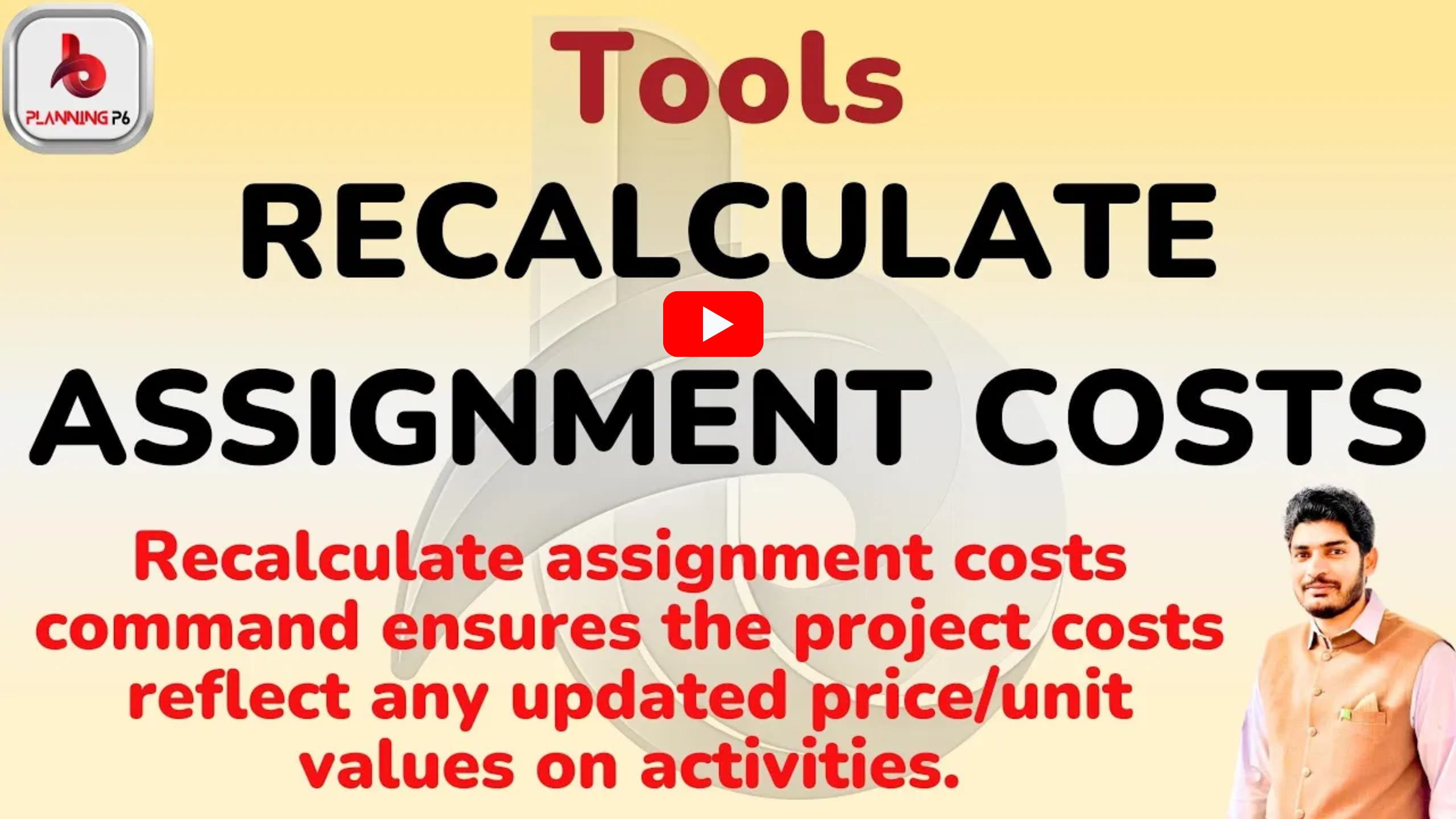
Step-by-Step Guide to Recalculating Assignment Cost
Start by launching Primavera P6 and opening the project you want to update. This tutorial uses Primavera P6 version 20.12, but the steps are similar across other versions.
2️⃣ Update Resource Information
Navigate to the Resources window. Here, you can update the unit prices, maximum units per time, or standard rates for each resource. For example, if your labor cost per hour increases from $150 to $300, update the Standard Rate field.
3️⃣ Locate Assigned Activities
Go to your Activities window and identify where the updated resource is assigned. This helps you see which tasks will be affected by your changes.
4️⃣ Use Recalculate Assignment Cost
Once your resource updates are complete, go to the Tools menu and select Recalculate Assignment Costs. Confirm your choice when prompted. Primavera will automatically update the activity costs based on your revised resource information.
5️⃣ Review Updated Costs
Tips & Common Mistakes
- Always recalculate assignment costs after each resource update to avoid outdated budget figures.
- Skipping recalculation leads to incorrect total costs, which can cause significant budgeting errors.
- Remember, it’s not mandatory to change every parameter; updating either standard rate or maximum units alone may be enough, depending on your project needs.
- Use resource filters in Primavera P6 to quickly isolate the resources you want to update and recalculate.
CONCLUSION
The Recalculate Assignment Cost feature in Primavera P6 is an essential tool for maintaining accurate project budgets. By understanding when and how to use it, you can ensure your project’s financial data is always reliable—helping you manage costs proactively and avoid unpleasant surprises at project closeout.
Did you find this guide helpful? Share it with your team, leave a comment below, and check out our other Primavera P6 tutorials for more tips on mastering project management.
ADDITIONAL RESOURCES
For a comprehensive understanding, we recommend exploring our dedicated tutorials on Primavera P6 relationships. These tutorials are accessible through our Planning P6 Tutorials Dictionary (REV-003). Simply search for keywords like “relationship” or “Primavera P6 integration” to access relevant content.